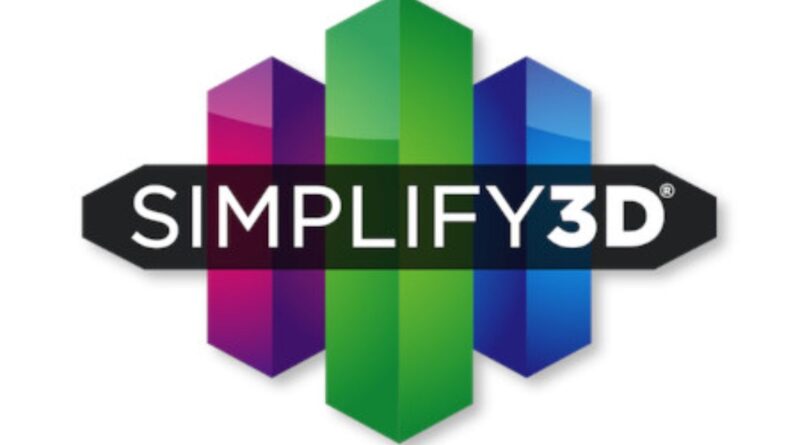Why Is Simplify3D Constantly Sending G4000 Code
If you’re using Simplify3D as your slicer for 3D printing and have noticed that it’s sending the G4000 code, you’re not alone. Many users have reported seeing G4000 appear in their G-code files—even though it’s not a standard G-code command. This can lead to confusion or errors, especially if your 3D printer doesn’t recognize the command.
In this article, we’ll explain what G4000 means, why Simplify3D is generating it, and how to fix or remove it for smoother, error-free printing.
What Is the G4000 Command?
The G4000 command is not part of the standard G-code command set used by popular 3D printer firmware like Marlin, Klipper, RepRap, or Smoothieware. As a result, many 3D printers will respond to it with an error such as:
Unknown command: G4000
This command is unique to Simplify3D and appears to function as a placeholder, internal marker, or debug command, not something your printer is meant to interpret or execute.
Why Does Simplify3D Send G4000 Code?
There are several reasons you might see G4000 in your G-code files from Simplify3D:
1. Debug or Internal Marker
Simplify3D may use G4000 internally as a debugging tool or a marker between print sections, especially during slicing. This command can sometimes appear in the final G-code due to a software bug or oversight.
2. Custom Scripts or Printer Profiles
If you’re using a custom printer profile or have imported settings from a third party, G4000 may have been added manually in:
- Start G-code
- End G-code
- Layer change script
- Tool change script
This is especially likely if you’ve imported settings from forums, GitHub, or unofficial sources.
3. Leftover From Experimental Features
In previous versions of Simplify3D, some users reported that experimental or advanced motion control settings could include G4000 as a test command. If you are using an older version of Simplify3D, the slicer may be unintentionally inserting it.
4. Incorrect Post-Processing Configuration
Simplify3D allows users to insert post-processing scripts that modify G-code after slicing. A misconfigured script could be inserting G4000 by mistake.
How to Remove or Prevent G4000 in Simplify3D
If G4000 is causing print issues or firmware errors, here’s how to stop Simplify3D from generating it:
1. Check All Scripts
In Simplify3D, go to:
Process Settings → Scripts Tab
Inspect all of the following:
- Start G-code
- End G-code
- Layer Change Script
- Tool Change Script
If G4000 is present in any of these, remove it or comment it out with a semicolon (;G4000).
2. Inspect Post-Processing Commands
Under:
Edit Process Settings → Scripts → Post-Processing
Look for custom commands or scripts that might be inserting G4000. If you find any, remove or update them.
3. Update Simplify3D
Ensure you are using the latest version of Simplify3D. Some earlier versions had bugs or configuration quirks that introduced G4000 unnecessarily. Version 5.x (or later) has resolved many of these issues.
4. Edit the G-code File Manually
If you still see G4000 after slicing:
- Open the .gcode file with a text editor (like Notepad++ or VS Code).
- Use Find and Replace to search for G4000.
- Replace it with nothing or comment it out by adding a semicolon (;G4000).
- Save the file and upload it to your printer.
Is G4000 Dangerous to Your Printer?
No, G4000 won’t damage your printer. Most firmware will simply ignore it or display a harmless error message like:
Unknown command: G4000
However, it can interrupt a print or confuse the control board if it’s not handled correctly. For smoother operation and better compatibility, it’s best to remove the command entirely.
Final Thoughts
So, why is Simplify3D constantly sending G4000 code? In most cases, it’s due to a custom script, outdated profile, or internal marker accidentally left in the G-code output. While it isn’t dangerous, it can cause annoying errors or unexpected behavior on your printer.